Theme Requirements
To use the Yonah WordPress theme you must have a WordPress engine installed. We assume you have a working version of WordPress already up and running. We also encourage you to actively use the links below. These useful resources cover most of the general WordPress questions you may have:
- What is WordPress? Wikipedia and WordPress FAQ Read here!
- Tutorial on how to Install WordPress? Watch Video
- WordPress Lessons Visit Articles
To use the Yonah WordPress theme you need to have a WordPress 5 (or higher version) site with PHP 5.6 or more and MySQL 5.0+ running on your hosting server. If you’ve already installed WordPress on your server and your site is up, that’s great. For help regarding WordPress installation, please see this WordPress Codex link.
Some more resources from WordPress Codex:
Before starting the demo data import process, please make sure the following points-
- No additional plugins are activated except the required/recommended plugins by the theme
- PHP version ~7.x.x or least working version
- The PHP script execution time was increased
- File upload max size was extended
- Internet speed is good enough to finish the import process within less time. Due to low net speed, it might miss the data while uploading through the one-click importer.
Hosting is more secure when PHP applications, like WordPress, are running using your account’s username instead of the server’s default shared username (www or www-data). The most common way for hosting companies to do this is by using PHP. Just ask your potential host if they run PHP or something similar.
Recommended PHP Configuration Limits
Many issues that you may run into such as white screen, demo content fails when importing, empty page content and other similar issues are all related to low PHP configuration limits. The solution is to increase the PHP limits. You can do this on your own, or contact your web host and ask them to increase those limits to a minimum as follows:
upload_max_filesize = 128M max_input_time = -1 post_max_size = 128M max_input_vars = 8000 max_execution_time = 200
Tips For This Part :
- WP Memory Limit: find the file wp-config.php. Add the line “define(‘WP_MEMORY_LIMIT’, ‘256M’ );” above the line
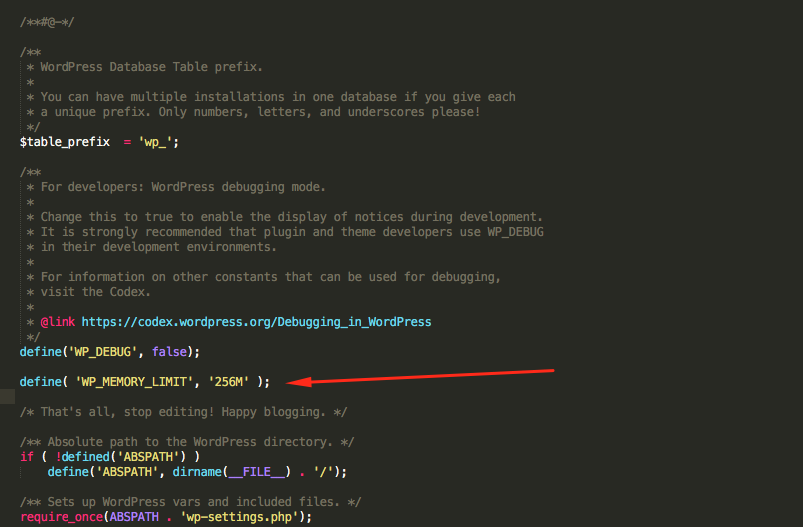
- WP Debug Mode: It is not important to set WP Debug Mode then do not worry about it.
- PHP Time limit: find the file wp-config.php. Add the line “set_time_limit(600);” above the line
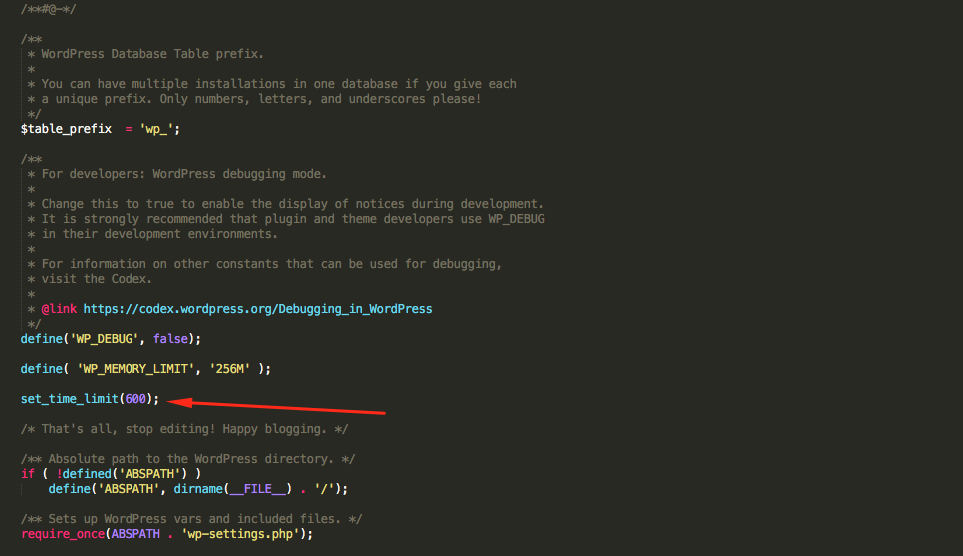
- PHP Max Input Vars: Find .htaccess in folder Root of website. Add the line “php_value max_input_vars 5000”
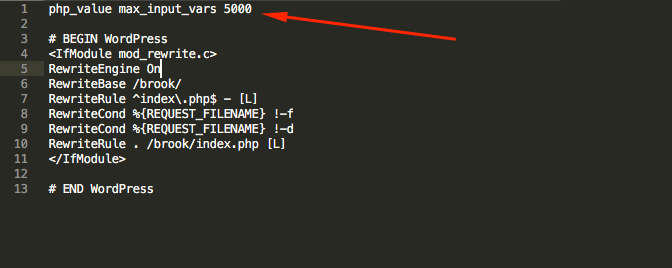
How to choose PHP version and enable PHP extension
Step 1: Come to CPanel find select PHP version
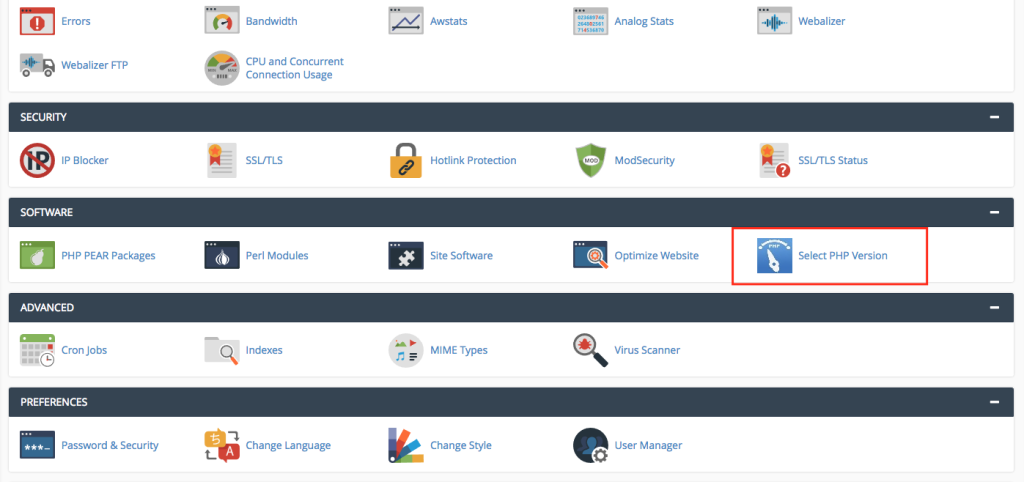
Step 2: Choose version 5.6 and enable XML reader extension
Step 3: Save the file
