Automatic Import
Want to build your site like the demo? You can do it by only one click!
** Note: Before proceeding, please remember that when you are done with the demo import, all existing settings and contents will be removed and replaced by the demo contents. So it is highly recommended that you should only do this in fresh site. **
From the Admin menu, navigate to Tools -> Demo Content Install.
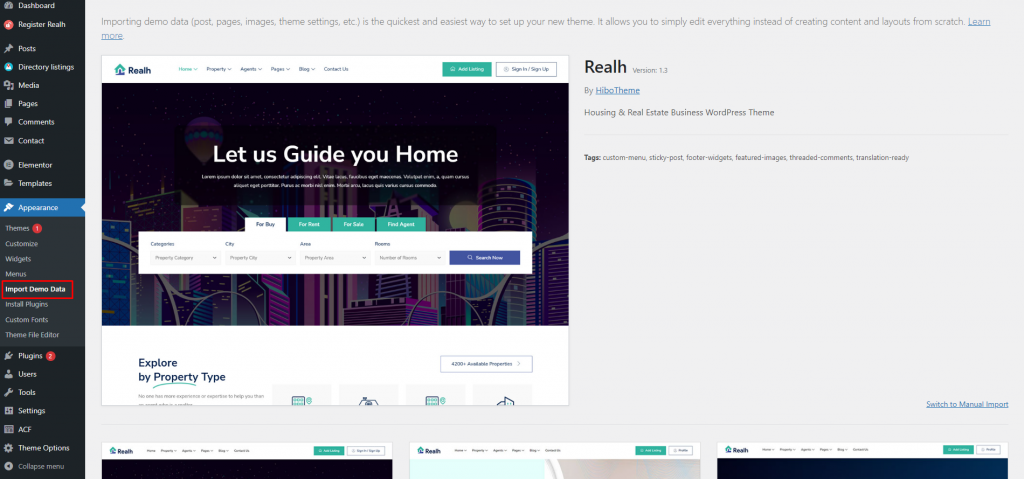
In this page, Click on the Install button for installing the demo.
It will take some time for importing the demo contents.
After importing demo data, please update your permalink. To update permalink, navigate to Settings -> Permalink and then click on Save Settings button.
Troubleshooting
Requirements
If you have trouble with install demo content or backup content please make sure you have these recommended PHP values:
upload_max_filesize = 128M max_input_time = -1 post_max_size = 128M max_input_vars = 8000 max_execution_time = 200
Make sure you have enough disk space. The full backup backups the entire wp-content folder and sometimes users have there a lot of “trash” like backups from other plugins, cache. Sometimes other plugins backups are really huge 2-4GB. You have to make sure that you do not have the same problem.
LiteSpeed webserver
The admin notice “Unyson: Your website is hosted using the LiteSpeed webserver. Please consult this article if you have problems backing up.” means that your web hosting company uses the LiteSpeed webserver. LiteSpeed appears to have problems with all WordPress scheduled tasks that last more than a very short time – including all backup plugins. Adding this in an early position in the .htaccess file in your WordPress root folder may fix the problem:
RewriteRule (wp-cron|class-fw-extension-backups|class--fw-ext-backups-module-tasks)\.php - [E=noabort:1]
Adding the above line does not mean that the problem is definitely fixed, you will only know that via testing. If the above does not help, then you can try to add a line to your wp-config.php(WordPress’s alternative scheduling system):
define( 'ALTERNATE_WP_CRON', true );
If that does not help you, then you’ll need the help of your web hosting company to see why WordPress’s scheduler isn’t working on their setup, or is terminating it prematurely. Or failing that, you’ll need a different web hosting company. This problem is a generic one affecting all backup plugins on WordPress that run via the scheduler (which is all of them, as far as we know).
